Philips 32PF9641D/10 Bedienungsanleitung
Stöbern Sie online oder laden Sie Bedienungsanleitung nach LCD-Fernseher Philips 32PF9641D/10 herunter. Philips 32PF9641D/10 User's Manual Benutzerhandbuch
- Seite / 66
- Inhaltsverzeichnis
- FEHLERBEHEBUNG
- LESEZEICHEN




- Contents 1
- About this User Manual 1
- Safety warnings 2
- Before you start 3
- Getting started (Continued) 4
- UK - EIRE 4
- MENU PROGRAM/CHANNELVOLUME 7
- Introduction: Digital TV 8
- Switch the TV on 8
- First time installation 8
- OK key on the remote control 9
- Previous Next Skip Stop 10
- Introduction 11
- Television 13
- Multimedia 13
- OPTION key on 17
- Laboratories 18
- Ambilight 20
- Brightness 20
- Custom colour 22
- Separation 22
- Ambilight in standby mode 22
- Subtitle 23
- Sleeptimer 24
- Childlock 24
- Set code/Change code 25
- On timer 25
- Common interface 26
- Automatic installation 28
- Select your country 28
- Select the time zone 28
- Store TV and radio channels 28
- Analogue: manual installation 30
- Reshuffle 31
- Uninstall - reinstall 31
- Select your location 32
- Select Teletext 2.5 32
- Display a Programme title 32
- Digital Audio In 33
- USB device upgrade 34
- FAV key 36
- FAV key again to exit 36
- Multimedia Browser 38
- Multimedia Browser menu 39
- Press OK to play 39
- Teletext 41
- Teletext (Continued) 42
- Best video performance 44
- VIDEO 2 and AUDIO L 3 for 45
- AUDIO R 3 45
- AUDIO L/R 46
- Connect a VCR or DVD recorder 47
- With eurocables 48
- With aerial cables only 48
- With a eurocable 48
- With a HDMI connector 49
- With a DVI connector 49
- SAT / STB 50
- Connect a PC 51
- HDMI 1/2 51
- Digital Home Cinema amplifier 52
- Use the Common Interface slot 53
- Select connected equipment 54
- Record with your recorder 54
- Troubleshooting 56
- To cancel the selected mode 57
- Software Upgrade Application 59
- General Rules 61
- General Format 61
- Annex 3 (Continued) 62
- Digital Camera Issues 63
- USB Memory Device Issues 63
- Digital Content Issues 63
- Recycling 66
- Product information 66
Inhaltsverzeichnis
Safety warnings . . . . . . . . . . . . . . . . . . . . . . . . . 2Getting started . . . . . . . . . . . . . . . . . . . . . . . . . 3Use of the remot
By means of several split screens/full screens you areprompted to select your preferred picture, sound andambilight settings, to finally arrive at a c
A lot of guiding instructions, help texts and messages will bedisplayed on your TV when you use the menus or when you tryto execute an action.Read the
How to navigate through the menus (continued)EN124. Use the cursor up/down to select a menu item.- TV settings allows you to adjust your preferred pi
EN13Each time you've made a selection, press the green key toconfirm your selection.1. Select Settings assistant and press the cursor right.>
EN14Use of the TV menu settings (continued)< Select Picture, Sound or Ambilight and press the cursorright.> A menu appears which allows you to
InfoTV menuTV settingsPictureContrastBrightnessColourHueSharpnessTint...Settings assistantReset to standardPictureSoundAmbilightThe picture
EN16Adjust picture menu settings (Continued)Custom tint (only when Tint is set to Custom)Fine tunes the white point (WP) and black level (BL) ofthe
MPEG artefact reductionMPEG artefact reduction On smoothens thetransitions on digital content.< Select On or Off.Colour enhancementAutomatically co
Adjust sound menu settings The sound menu contains the settings that affect the quality ofthe sound.1. Press the MENU/BROWSE key on the remote control
Dual I/IIAllows you to select, per channel, Dual I or II, when dualsound transmission is available.Mono/StereoAllows you to select, per TV channel, Mo
2ENSafety warningsDo not insert the power plug in a wall socketor hang the TV to the wall before allconnections are made.• Place or hang the TV wherev
The ambilight menu contains the settings for controlling theambient lighting. Using ambient light gives a more relaxedviewing experience and improves
ModeAllows you to choose for constant background lighting orfor background lighting that matches the images displayedon the screen.< Use the cursor
Custom colourAllows you to customise the ambilight colour.< Select Palette to select the general colour of the lightoutput.< Select Saturation t
The Features menu allows you to control the settings ofspecial TV functions, features and accessory equipments.1. Press the MENU/BROWSE key on the rem
SleeptimerThis sets a time period after which the TV automaticallyswitches to standby.1. Select Sleeptimer.2. Press the cursor right.3. Select a value
Set code/Change codeThis allows you to set or change the personal 4-digit accesscode that is used in the different lock functions of the TV.< Selec
EN26Adjust feature menu settings (Continued)Common interfaceThis allows you to access common interface applicationsdefined by the service provider of
How to search for and store TV channelsEN27This menu allows you to select your preferred language formenu, audio and subtitle.Menu languageThis allows
How to search for and store TV channels (Continued)EN28After language and country are set correctly, you can nowsearch for and store the TV channels.
Installation update (only with Digital TV broadcasting)This allows you to automatically tune to and update allavailable digital channels without alter
Before you switch on your TV, connect all your peripheral equipment. See To make video and audioconnections, p. 44.There is a wide range of audio and
Analogue: manual installationThis gives you the possibility to manually install (tuning-inchannel by channel) analogue channels. Manual installationwi
This allows you to rename, to reshuffle and to uninstall orreinstall the stored channels.< Press the corresponding colour keys and follow the onscr
This menu contains items that can set or adjust various specialTV functions and that will typically be accessed onlyoccasionally.Select your locationT
Select your connectionsEN33Select a Decoder channel numberThis allows you to define one or more channel numbers asdecoder channel numbers when a decod
Reset the Factory settingsEN34This allows you to upgrade your TV software using a USBdevice.USB device upgradeIt is possible to initiate an upgrade pr
Create your favourite listEN35This allows you to select up to four favourite channels lists withyour preferred TV channels and radio stations. For exa
The Electronic Programme Guide shows you detailedinformation about the current programme and also about thenext programme (only for TV programmes that
EPG (Electronic Programme Guide) (Continued)EN372. Press the green colour key on the remote control towatch/listen to the selected programme currently
38The Multimedia browser lets you display pictures, movies orplay audio files stored on a USB device.The Multimedia browserapplication is invoked from
Multimedia Browser menu1. Insert a USB device.2. Select the USB device under Multimedia with the cursorup/down.> The Multimedia browser allows you
< Insert the aerial plug firmly into the aerial socket x at thebottom of the TV.Getting started (Continued)EN4- To connect a camera, camcorder or g
Function keys at the bottom of the screenDetails to display a description of the selected fileor directoryTransitions to select if you like to apply a
Most TV channels broadcast information via teletext.This TV has a 1200 pages memory that will store mostbroadcasted pages and subpages to reduce waiti
HypertextWith hypertext you can quickly jump to a pagenumber orsearch for a specific word shown on the current teletextpage.1. Press the OK key to hig
Some digital channels offer dedicated digital text services (forexample BBCi).1. Press b to switch Digital text on.2. To use the digital text, follow
To make video and audio connections EN444444Tip: use the inputs that are available on your equipment that provide the best video or audioperformance,
Camera, Camcorder, Game1. Connect your camera, camcorder or game asshown.2. Connect to VIDEO 2 and AUDIO L 3 formono equipment. For stereo equipment a
To make video and audio connections - Rear panel overview46ENPrPbYRBGAUDIO L/RHVEXT2 EXT1EXT3COMMON INTERFACE75HDMI 1 HDMI 2 ANTENNA75oDIGITAL AUDIO
Connect a VCR or DVD recorder474747ENWith a eurocable1. Connect the aerial cables 1 and 2 asshown.2. Connect the eurocable 3 as shown.3. Make your sel
With eurocables1. Connect the aerial cables 1, 2 and 3 asshown.2. Connect your VCRs or DVD-recorder toEXT1 and 2 with the eurocables 4 and 5.3. Select
75HDMI 1 HDMI 2 ANTENNA75oDIGITAL AUDIO INoDISPLAY SYNCHRONIZEDoooooAUDIO OUTLROUT AUDIODIGITALPrPbYRBGAUDIO L/RHVEXT2 EXT1EXT3HDMI 1/2HDMIDVIDIGITA
B StandbyPress to switch the TV from or to standby mode.When switched to standby, a red indicator on the TV lights up.TV Press to select TV mode.DVD
With Component Video Connectors1. Connect the three separate component videocables 1 to the YPbPr jacks on the DVDplayer and to the Y, Pb and Pr jacks
Notes:- only a PC with digital sound can be connected to the HDMI connection;- if your PC does not have digital sound output, connect your PC via a VG
Connect a Home Cinema amplifierEN52Digital Home Cinema amplifier< Connect a digital Home Cinema amplifier tothe DIGITAL AUDIO OUT connector 1 atthe
To receive scrambled DTV signals you will need aCA (Conditional Access) module and a Smart cardprovided by the service provider.A CA module can enable
Before operating your connected equipment you have to makea selection in the Installation, Select your connections menu,p. 33.1. Press the MENU/BROWSE
Most of the audio and video equipment from our range ofproducts can be operated with the remote control of your TV.Press one of the keys after you pre
56ENSymptom Possible cause/RemedyNo picture < Verify if the supplied cables are connected properly. (The aerial cable to theTV, the other aerial to
Your TV remote control gives you the opportunity to controlyour Philips DVD or DVD/R.1. Press the DVD mode key for 4 seconds until the LED lightsup co
IntroductionPhilips offers software upgrade capability for your TV usingportable memory.After you have completed a softwareupgrade, your TV will typic
Automatic software upgrade procedure1. Switch off your TV and remove all memory devices.2. Insert the USB portable memory that contains thedownloaded
+P- Channel selection- to browse through the TV channels and sources storedand marked in the Favourite channels lists;- to select a page in Teletext m
Manual software upgrade procedureFor a manual software upgrade copy the “autorun.upg” filein a directory called “Upgrades” located in the root of theU
Annex 3 - Philips TV-Slideshow Format with background musicIntroductionThis document explains how to make a Philips slideshow file with background aud
Annex 3 (Continued)62ENSupported XML-tagsThe following table gives a description of the XML syntax.Tag Namephilips-slideshowtitleaudioslide-durations
Annex 4 - Philips TV - Digital camera and USB issues63ENNotes:- the latest version of this document can be found on the Philips support website(www.ph
The HDMI IN connector allows the following TV and monitor display modes:HD Standard Definition TV (SDTV) 640x480i720x480i720x576iEnhanced Definition T
active control ... 17ambilight ... 20analogue: manual installation. 30antenna...
R The packaging of this product is intended tobe recycled.Apply to the local authorities forcorrect disposal.Disposal of your old productYour product
Digital audio language:See Adjust sound menu settings, p. 18.Digital subtitle language:See Adjust feature menu settings, p. 23.Subtitles:See Adjust fe
Introduction: Digital TVEN8Note: if the TV has already been installed before and/or youwant to change the First time installation settings, proceedwit
After the Welcome screen you are asked to select a language ofthe TV's on-screen menus.The text of the header and the infoon screen continuously
Weitere Dokumente für LCD-Fernseher Philips 32PF9641D/10
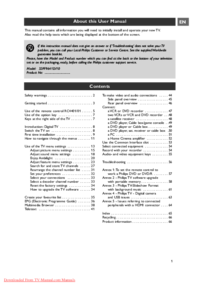


 (2 Seiten)
(2 Seiten) (25 Seiten)
(25 Seiten) (44 Seiten)
(44 Seiten) (40 Seiten)
(40 Seiten)







Kommentare zu diesen Handbüchern