Philips 242G5DJEB/00 Bedienungsanleitung Seite 1
Stöbern Sie online oder laden Sie Bedienungsanleitung nach Fernseher & Monitore Philips 242G5DJEB/00 herunter. Philips Brilliance LCD monitor with SmartImage Game 242G5DJEB/01 User manual Benutzerhandbuch
- Seite / 43
- Inhaltsverzeichnis
- FEHLERBEHEBUNG
- LESEZEICHEN



- EN User manual 1 1
- Table of Contents 2
- 1. Important 3
- 1.2 Notational Descriptions 4
- 1. Important 5
- 2. Setting up the monitor 6
- 2.2 Operating the monitor 7
- 2. Setting up the monitor 8
- Height adjustment 9
- VESA Mounting 10
- Link) introduction 10
- MHL-HDMI 11
- 3. Image Optimization 12
- 3. Image Optimization 13
- 3.2 SmartContrast 14
- 3.3 Philips SmartControl 14
- 4. Technical Specifications 21
- 4. Technical Specications 22
- 4 Technical Specications 23
- 5. Power Management 24
- 6. Regulatory Information 25
- 6. Regulatory Infomation 26
- 为了更好地关爱及保护地球,当用户不再需要此产 30
- 品或产品寿命终止时,请遵守国家废弃电器电子产 30
- 品回收处理相关法律法规,将其交给当地具有国家 30
- 认可的回收处理资质的厂商进行回收处理。 30
- 7. Customer care and 31
- 7. Customer care and warranty 32
- フィリップスモニター 36
- ・サポートセンター 36
- 8.1 Troubleshooting 37
- 8.2 SmartControl FAQs 38
- 8.3 General FAQs 39
- 8. Troubleshooting & FAQs 40
- 8.4 MHL FAQs 41
- 8.5 Gaming FAQs 42
Inhaltsverzeichnis
www.philips.com/welcomeEN User manual 1 Customer care and warranty 29 Troubleshooting & FAQs 35 242G5
82. Setting up the monitor2.3 Remove the Base Assembly for VESA MountingBefore you start disassembling the monitor base, please follow the instructio
92. Setting up the monitorMHL-HDMIMHL Note 1. The port marked [MHL-HDMI] is the only port on the monitor that supports the MHL function when the MHL
103. Image Optimization3. The SmartImageGAME on screen display will remain on screen for 5 seconds, or you can also press "OK" to make conf
113. Image Optimizationpop up on the screen and remain on Gamer1 or Gamer2 which you selected.• select from the hot key on the front bezel by pressin
123. Image Optimization Installation• Follow the instruction and complete the installation. • You can launch after installation is completed. • If
133. Image Optimization Start with Standard paneAdjust menu• Adjust Menu allow you to adjust Brightness, Contrast, Focus, Position and Resolution. •
143. Image OptimizationColor menu • Color Menu allow you to adjust RGB, Black Level, White Point, Color Calibration, and SmartImage (Please refer to
153. Image Optimization• Previous button is disabled until the second color screen. • Next goes to the succeeding target (6-targets). • Finally go
163. Image Optimization• Minimum minutes set to 5. Slider set to 5 by default. • Does not require the display be attached to a different host to go
173. Image OptimizationOn a non-supported display capable of DDC/CI, only the Help and Options tabs are available. Option>Auto PivotHelp menuHelp&g
Table of Contents1. Important ...11.1 Safety precautions and maintenance ...11.2 Notational Description
183. Image OptimizationOffFPS Racing RTS Gamer1Gamer2The Context Menu has four entries:• SmartControl - When selected the About screen is displayed.
194 Technical Specications4. Technical SpecificationsPicture/DisplayMonitor Panel Type TN LCDBacklight LED Panel Size 24" W (61cm)Aspect Rati
204. Technical SpecicationsPowerOn Mode 35.76W (typ.), 62.47W(max.)Sleep (typ.) 0.5WOff (typ.) 0.3WPower LED indicator On mode: White, Standby/Sleep
214 Technical Specications4.1 Resolution & Preset Modes Maximum Resolution: 1920x1080@ 144Hz (Dual-link DVI/ DP) Optimum Resolution: 1920x108
225. Power Management5. Power ManagementIf you have VESA DPM compliance display card or software installed in your PC, the monitor can automatically
236. Regulatory Infomation6. Regulatory InformationLead-free ProductLead free display promotes environmentally sound recovery and disposal of waste f
246. Regulatory Infomation EPEAT(www.epeat.net)The EPEAT (Electronic Product Environmental Assessment Tool) program evaluates computer desktops, lapt
256. Regulatory InfomationEnergy Star Declaration(www.energystar.gov)As an ENERGY STAR® Partner, we have determined that this product meets the ENERGY
266. Regulatory InfomationCependant, rien ne peut garantir l'absence d'interférences dans le cadre d'une installation particulière. Si
276. Regulatory InfomationNorth Europe (Nordic Countries) InformationPlacering/Ventilation VARNING:FÖRSÄKRA DIG OM ATT HUVUDBRYTARE OCH UTTAG ÄR LÄTÅT
11. Important1. ImportantThis electronic user’s guide is intended for anyone who uses the Philips monitor. Take time to read this user manual before
286. Regulatory InfomationChina RoHS The People's Republic of China released a regulation called "Management Methods for Controlling Polluti
297. Customer care and warranty7. Customer care and warranty7.1 Philips’ Flat Panel Monitors Pixel Defect PolicyPhilips strives to deliver the highe
307. Customer care and warranty NoteA red or blue bright dot must be more than 50 percent brighter than neighboring dots while a green bright dot is 3
317. Customer care and warranty7.2 Customer Care & WarrantyFor warranty coverage information and additional support requirement valid for your re
327. Customer care and warrantyContact Information for CENTRAL AND EASTERN EUROPE region:Country Call center CSP Consumer care numberBelarus N/A IBA+3
337. Customer care and warrantyContact Information for China:Country Call center Consumer care numberChina PCCWLimited 4008800008Contact Informatio
347. Customer care and warrantyVietnamFPTServiceInformaticCompanyLtd.-HoChiMinhCityBranch+84838248007HoChiMinhCity+845113.562666Dan
358. Troubleshooting & FAQs8. Troubleshooting & FAQs8.1 TroubleshootingThis page deals with problems that can be corrected by a user. If the
368. Troubleshooting & FAQsImage appears blurred, indistinct or too dark• Adjust the contrast and brightness on On-Screen Display.An "after-
378. Troubleshooting & FAQscorresponding companies’ web site. Install the driver. Remove SmartControl , and re-install it once more. If it is sti
21. Important• Temperature: 0-40°C 32-95°F• Humidity: 20-80% RH• IMPORTANT: Always activate a moving screen saver program when you leave your monit
388. Troubleshooting & FAQsMonitor drivers (.inf and .icm files) will be installed automatically.Q4: How do I adjust the resolution?Ans.: Your
398. Troubleshooting & FAQsprogram when you leave your monitor unattended. Always activate a periodic screen refresh application if your LCD monit
408. Troubleshooting & FAQs8.5 Gaming FAQs1. Can I see 3D images ?A: No, this is not 3D monitor.2. Can I upgrade this monitor to 3D monitor?A:
2013 © Koninklijke Philips N.V. All rights reserved.Philips and the Philips Shield Emblem are registered trademarks of Koninklijke Philips N.V. and a
31. Important1.3 Disposal of product and packing materialWaste Electrical and Electronic Equipment-WEEEThis marking on the product or on its packagin
42. Setting up the monitor2. Setting up the monitor2.1 Installation Package contentsVGA PowerDual-link DVI (optional) USB cable242G5SmartKeypad2013
52. Setting up the monitor Connecting to your PC101191313SmartKeypad113 681244227755536 SmartKeypad input DisplayPort VGA input DVI input HD
62. Setting up the monitor Description of the SmartKeypadYou are engaged in immersive gaming. You need quick access to your favorite settings without
72. Setting up the monitor Resolution notificationThis monitor is designed for optimal performance at its native resolution, 1920×1080@60Hz. When the
Weitere Dokumente für Fernseher & Monitore Philips 242G5DJEB/00














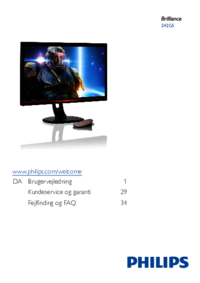




 (53 Seiten)
(53 Seiten) (98 Seiten)
(98 Seiten) (38 Seiten)
(38 Seiten) (31 Seiten)
(31 Seiten) (26 Seiten)
(26 Seiten) (50 Seiten)
(50 Seiten) (105 Seiten)
(105 Seiten)







Kommentare zu diesen Handbüchern