Philips BDM3470UP/00 Bedienungsanleitung
Stöbern Sie online oder laden Sie Bedienungsanleitung nach Fernseher & Monitore Philips BDM3470UP/00 herunter. Philips Brilliance UltraWide LCD Display with MultiView BDM3470UP/01 User manual Benutzerhandbuch
- Seite / 33
- Inhaltsverzeichnis
- FEHLERBEHEBUNG
- LESEZEICHEN




- EN User manual 1 1
- Table of Contents 2
- 1. Important 3
- 1. Important 4
- 1.2 Notational Descriptions 5
- 1.3 Disposal of product and 5
- User’s Manual 7
- 7 6 5 4 3 2 8
- 2.2 Operating the monitor 9
- 2. Setting up the monitor 10
- Physical Function 11
- Height adjustment 11
- 2.3 MultiView 12
- A (main) 13
- 2.4 Remove the Base Assembly 15
- 3. Image Optimization 16
- 3.2 SmartContrast 17
- 4. Technical Specifications 18
- 828 x 627 x 270 mm 19
- 4. Technical Specifications 20
- 5. Power Management 22
- 6. Customer care and 23
- 6. Customer care and warranty 24
- 7. Troubleshooting & 27
- 7. Troubleshooting & FAQs 28
- 7.2 General FAQs 29
- 7.3 Multiview FAQs 31
Inhaltsverzeichnis
230S8S lineBrillianceBDM3470UPwww.philips.com/welcomeEN User manual 1 Customer care and warranty 21 Troubleshooting & FAQs 25
82. Setting up the monitorFor example, if you selected [Audio Source] as the hotkey, press the button on the front bezel, the [Audio Source] menu ap
92. Setting up the monitorThe OSD MenuBelow is an overall view of the structure of the On-Screen Display. You can use this as a reference when you wan
102. Setting up the monitorPivot90˚0˚2.3 MultiView What is it?Multiview enables active dual connect and view so that you can work with multiple dev
112. Setting up the monitor How to enable MultiView by hotkey?1. Press the hotkey directly on the front bezel.2. The MultiView selection menu ap
122. Setting up the monitorOpen up a sub-window side-by-side of another signal source.A (main)BWhen the sub source is not detected: A (main) NoteThe b
132. Setting up the monitor Note• When you do the SWAP function, the video and its audio source will swap at the same time. (Refer to page 8 “Indepen
143. Image Optimization3. Image Optimization3.1 SmartImage What is it?SmartImage provides presets that optimize display for different types of cont
153. Image Optimizationmaintaining a dynamic natural values for the ultimate video display.• Game: Turn on over drive circuit for best response time,
164. Technical Specifications4. Technical SpecificationsPicture/DisplayMonitor panel type IPS technologyBacklight W-LEDPanel size34" W (86.7 cm
174. Technical SpecificationsStandHeight adjustment 180mmPivot 90 degreeSwivel -170 / +170 degreeTilt -5 / +20 degreePower ConsumptionAC Input Voltag
Table of Contents1. Important ... 11.1 Safety precautions and maintenance ... 11.2
184. Technical SpecificationsOperating ConditionTemperature range (operation)0°C to 40 °CRelative humidity (operation)20% to 80%Atmospheric pressure (
194. Technical Specifications4.1 Resolution & Preset Modes Maximum Resolution 2560 x 1080 @ 60 Hz (analog input) 3440 x 1440 @ 60 Hz (digital
205. Power Management5. Power ManagementIf you have VESA DPM compliance display card or software installed in your PC, the monitor can automatically
216. Customer care and warranty6. Customer care and warranty6.1 Philips’ Flat Panel Monitors Pixel Defect PolicyPhilips strives to deliver the highe
226. Customer care and warrantyProximity of Pixel Defects Because pixel and sub pixels defects of the same type that are near to one another may be mo
236. Customer care and warrantyPixel Defect TolerancesIn order to qualify for repair or replacement due to pixel defects during the warranty period, a
246. Customer care and warranty6.2 Customer Care & WarrantyFor warranty coverage information and additional support requirements valid for your re
257. Troubleshooting & FAQs7. Troubleshooting & FAQs7.1 TroubleshootingThis page deals with problems that can be corrected by a user. If the
267. Troubleshooting & FAQsMain Controls. It is valid only in VGA mode.Horizontal flicker appears• Adjust the image using the “Auto” function in
277. Troubleshooting & FAQs7.2 General FAQsQ1: When I install my monitor what should I do if the screen shows 'Cannot display this video m
11. Important1. ImportantThis electronic user’s guide is intended for anyone who uses the Philips monitor. Take time to read this user manual before
287. Troubleshooting & FAQsAns.: Yes, you can change your color setting through OSD control as the following procedures,• Press "OK"
297. Troubleshooting & FAQsAns.: Your LCD monitor works best at its native resolution of 3440 x 1440 @ 60 Hz. For best display, please use this
307. Troubleshooting & FAQs Please note that the next time you turn on your monitor, the monitor will by default select the audio source you chose
© 2018 Koninklijke Philips N.V. All rights reserved.This product was manufactured and brought to the market by or on behalf of Top Victory Investment
21. Important• If foreign substance or water gets in your monitor, please turn the power off immediately and disconnect the power cord. Then, remove
31. Important1.2 Notational DescriptionsThe following subsections describe notational conventions used in this document. Notes, Cautions and Warnings
41. ImportantTaking back/Recycling Information for CustomersPhilips establishes technically and economically viable objectives to optimize the environ
52. Setting up the monitor2. Setting up the monitor2.1 Installation Package contents*VGAPower*HDMI*Audio*DP*Dual-link DVI © 2018 Koninklijke P
62. Setting up the monitor Connecting to your PC17 6 5 4 3 2811101291 Kensington anti-theft lock2 Earphone jack3 Audio input4 VGA input5 Displa
72. Setting up the monitor2.2 Operating the monitor Description of the control buttons5 432176Switch monitor’s power ON or OFF. Access the OSD menu.
Weitere Dokumente für Fernseher & Monitore Philips BDM3470UP/00










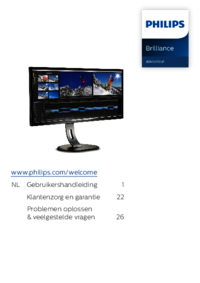





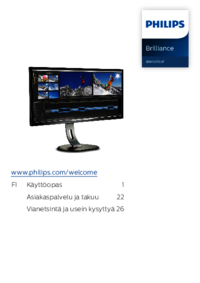

 (47 Seiten)
(47 Seiten) (36 Seiten)
(36 Seiten) (39 Seiten)
(39 Seiten) (92 Seiten)
(92 Seiten) (40 Seiten)
(40 Seiten)







Kommentare zu diesen Handbüchern